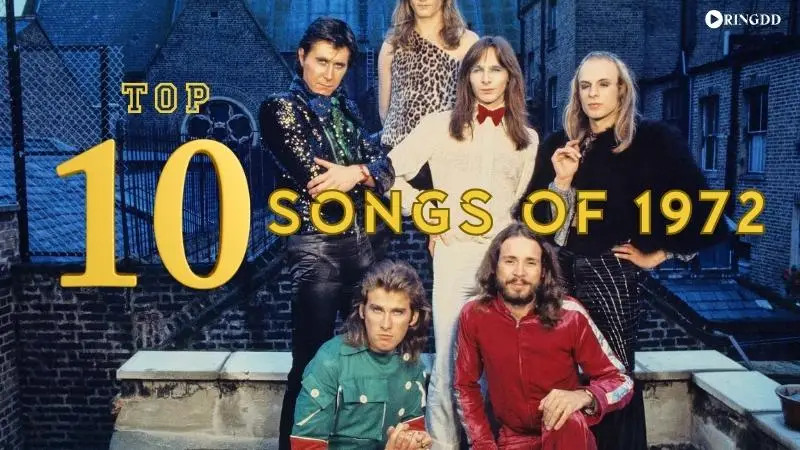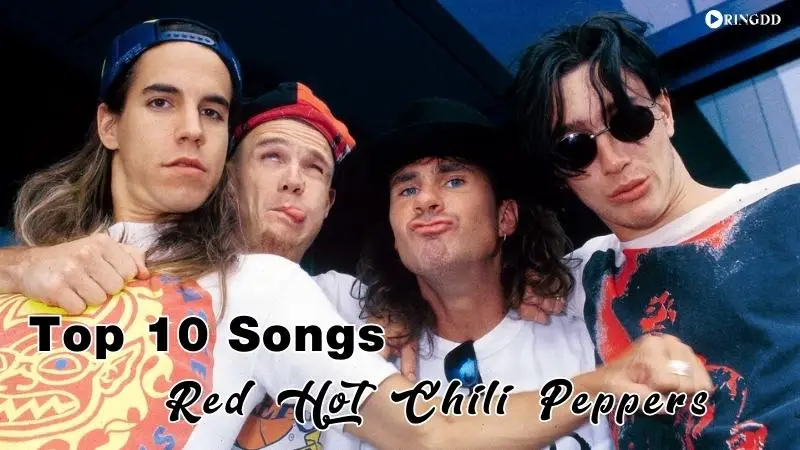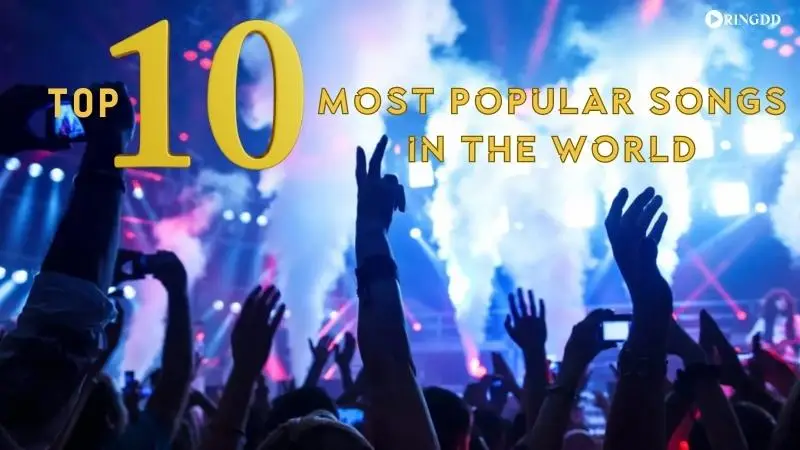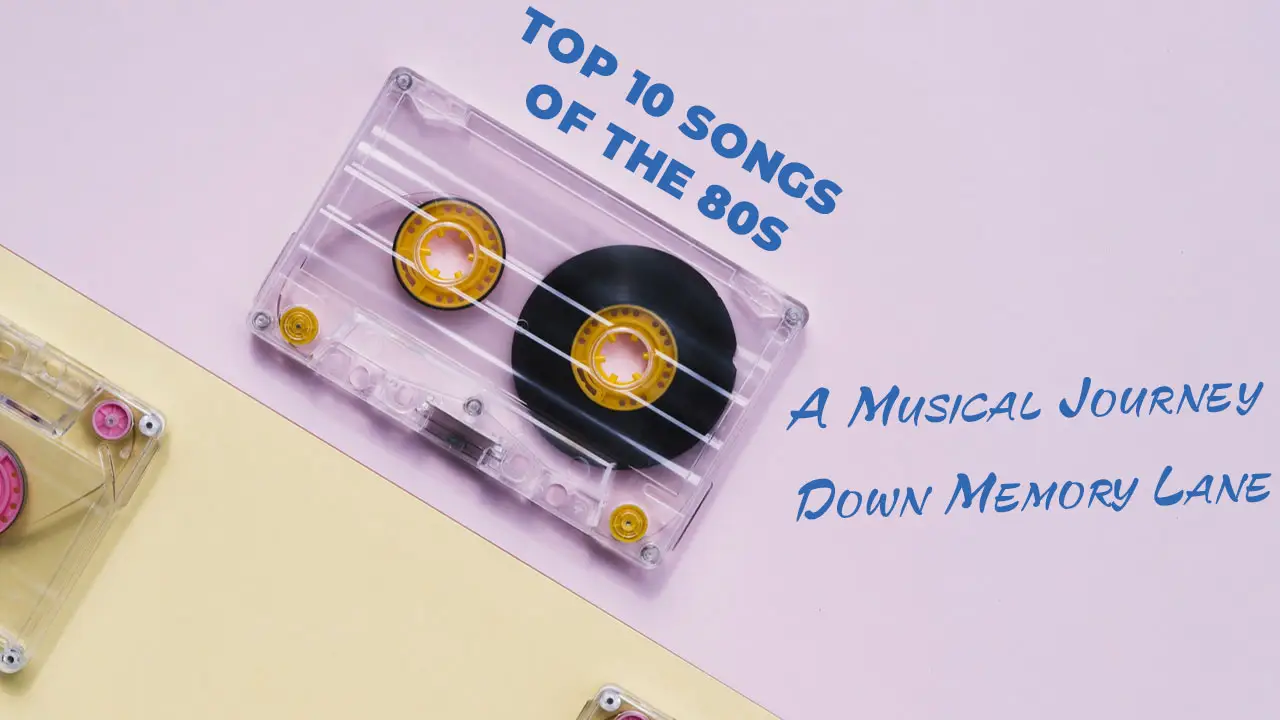One of the simplest ways to customize your smartphone is to change your ringtone. Even while your phone already has a ton of high-quality ringtones, you may customize your own by purchasing new ones from the iTunes store or uploading existing ringtones to your computer.
This post will explain how to change your ringtone for your phone and demonstrate how to alter the ringtone on an iPhone and a Samsung device. Let’s start now.
How to Change Your Ringtone on iPhone
Changes to the default ringtone on the new Apple iPhone 14 series are rather straightforward. From a menu of pre-set selections, already downloaded files, or purchased from the Tones Store and downloaded are the available options for tones and warnings.
If you’re new to iOS and unclear how to carry out all of these operations on your recently acquired iPhone 14 device, you may utilize this simple guide.
The first step in this post’s explanation for modifying the iOS 16 sound settings is changing the default ringtone. You may modify your iPhone 14’s ringtone without using iTunes by following the instructions in this brief guide.
- Tap the Settings icon on the Home screen of your iPhone to open the app.
The App Library also offers the Settings app icon. Slide right from the Home screen, choose the Gear icon, and tap it to launch the app.
- In the settings menu for iOS, choose Sounds & Haptics.
A new menu with relevant choices and integrated audio features displays.
- Under Sounds and Haptic Patterns, choose Ringtone.
The ringtone menu follows. There are many ringtones to pick from on this extensive collection.
- Select the preferred ringtone by pressing it, then pick it.
The chosen ringtone will have a blue checkbox before it.
- If none of the preset tones appeal to you, you may check out the most recent selections from the Tone Store. All you have to do is choose Tone Store under Store.
The Tones app menu, which includes all of the ringtones that are available in different genres and categories, will be presented to you.
- Locate the ringtone you want to download, then complete the download by following the remaining on-screen instructions.
Please be aware that there is a predetermined cost for each ringtone that you must pay. This being the case, be sure to have your payment information ready.
- There is now an option for you to download all purchased tones if you have previously downloaded your favorite tones and would want to use and set any of them as the new ringtone on your iPhone.
Simply click the Download All Purchased Tones option under Store and follow the rest of the onscreen directions to finish downloading any ringtones and alerts you’ve purchased using your iTunes or Apple account.
Do you want set any song as an iPhone ringtone?
Let’s go to the following phase now.
I downloaded a ringtone from Ringdd for this instruction. You are free to utilize any website or resource of your choosing.
- Download pen the GarageBand .
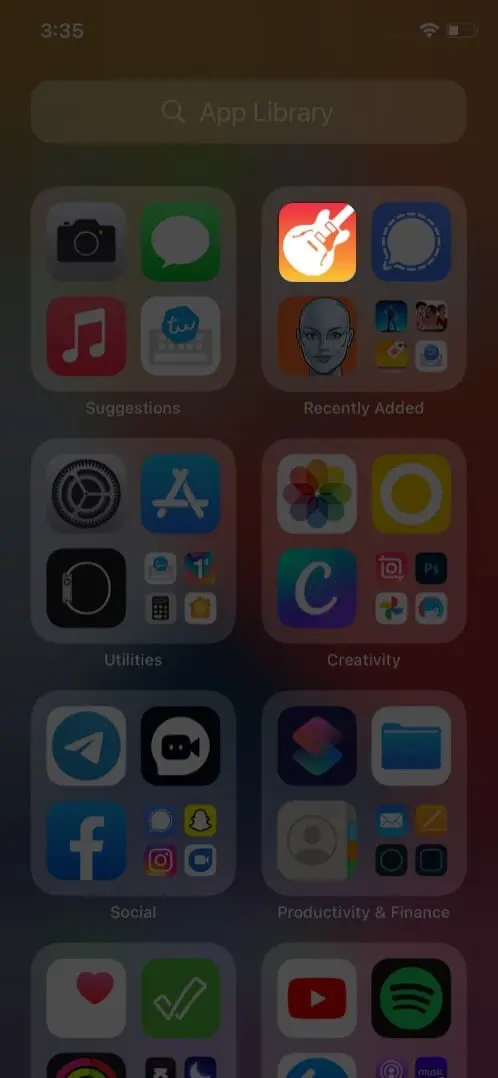
- Swipe to see the Audio Recorder option, then press Voice (mic icon).
- Tap View (an icon like a brick wall) to see the editing section.
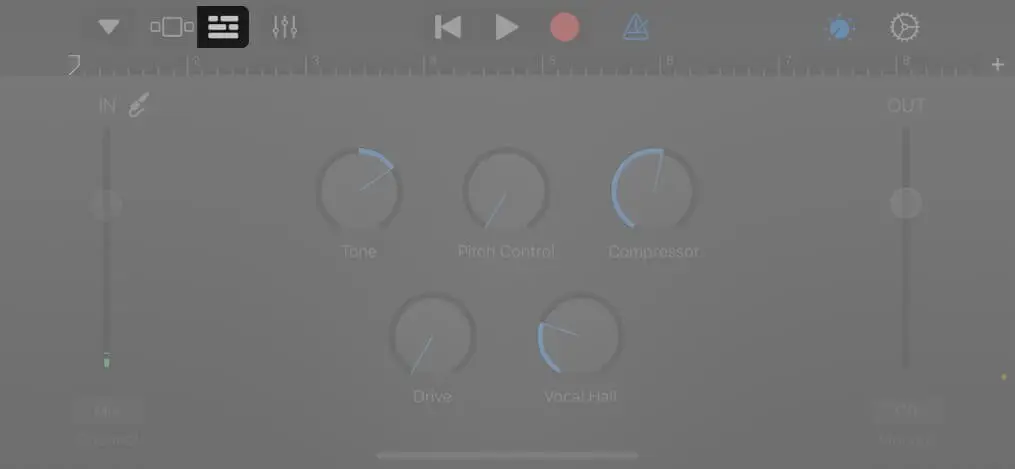
- Apple Loops, Files, and Music are the three subheadings you’ll see when you on the Loop symbol. I’ll be using that tab as my ringtone is kept in files.
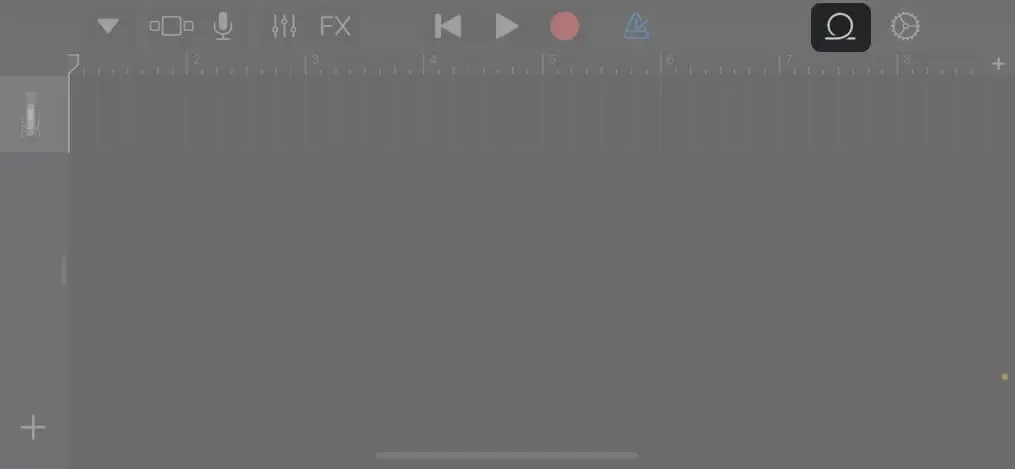
- Find the music you want and hold it for a few seconds to import. If the music isn’t visible, use the Files app’s Browse things feature to locate it.
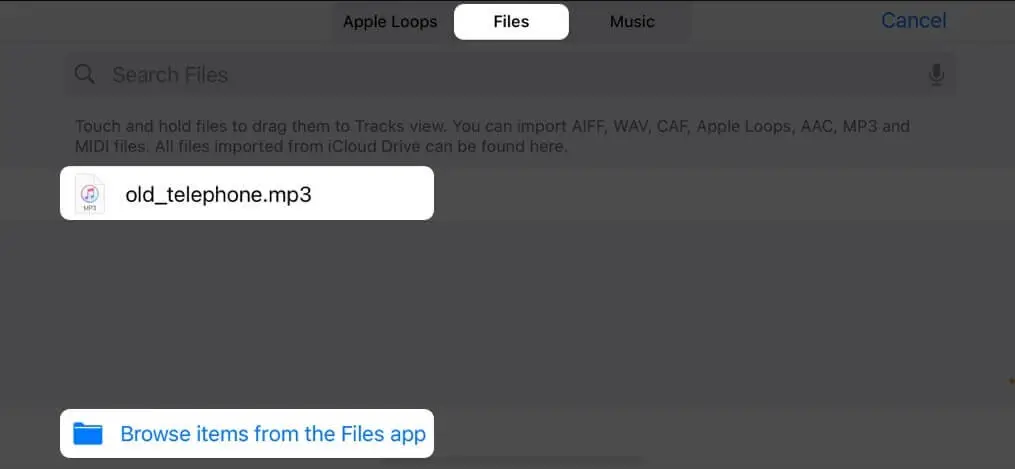
- Search for the desired music and import it by holding it for a little while. Tap Browse things in the Files app to find the music if you can’t see it..
- Following that, tap the music a second time and choose Split.
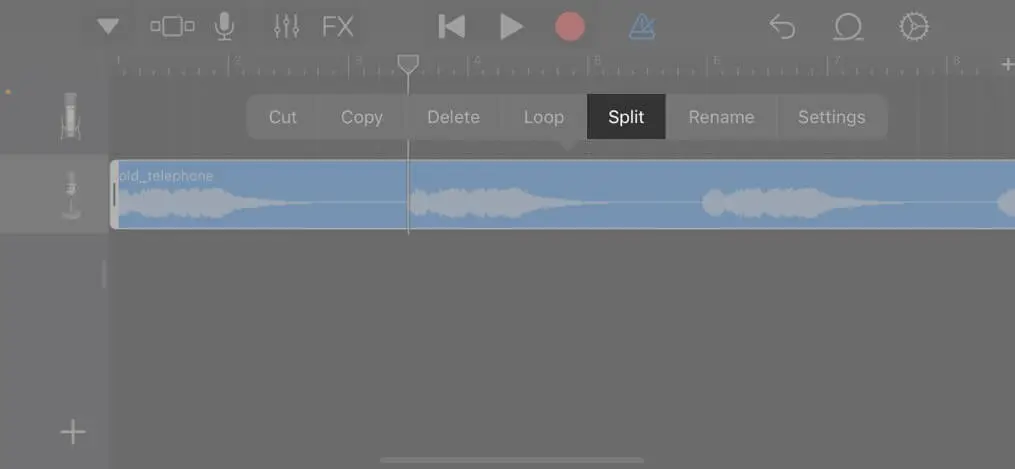
- To cut or divide the music at your specified place, drag the scissors symbol downward.
- Tap the song’s undesirable section twice, then select Delete to remove it from the file.
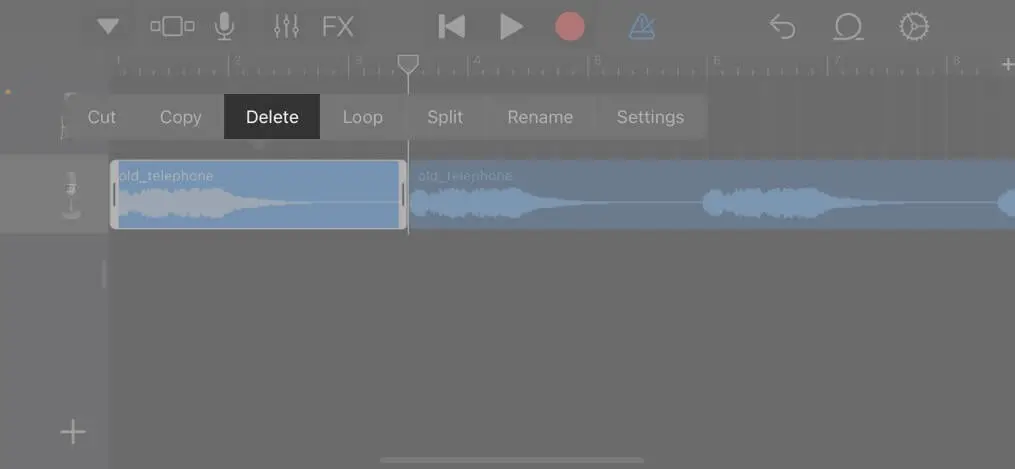
- After that, choose My Songs by tapping the downward-pointing arrow in the top-left corner.
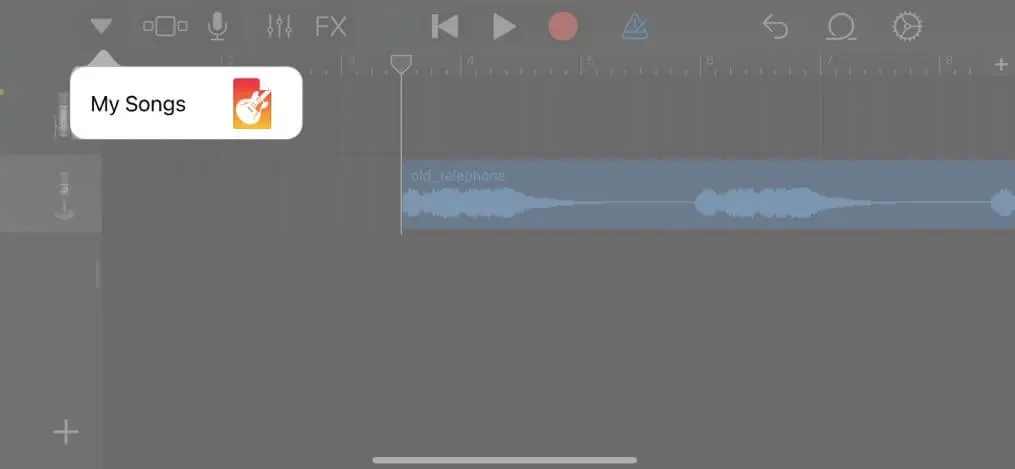
- Tap and hold the project, then choose Share from the list.
- Choose Ringtone from the options here, then go on to name the music anyway you choose and push Export.
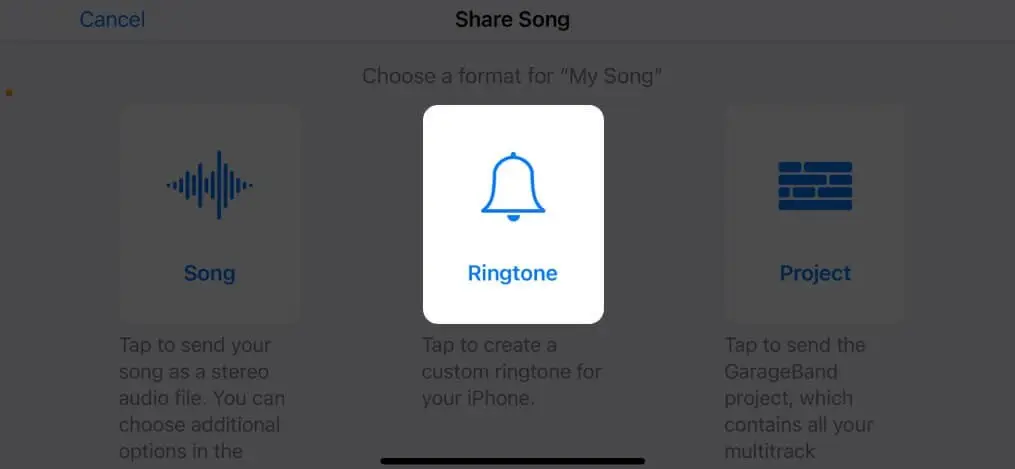
- To set it as a ringtone manually, touch OK or Use sound as… when the process is finished.
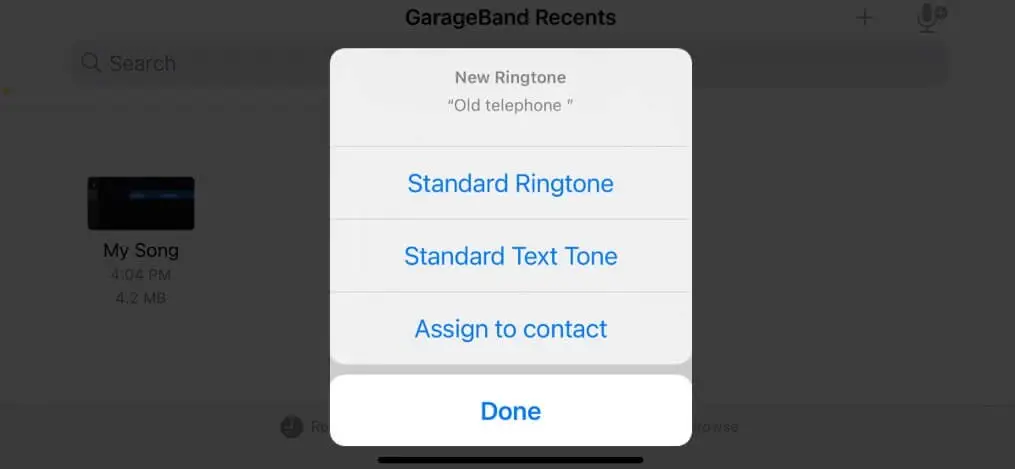
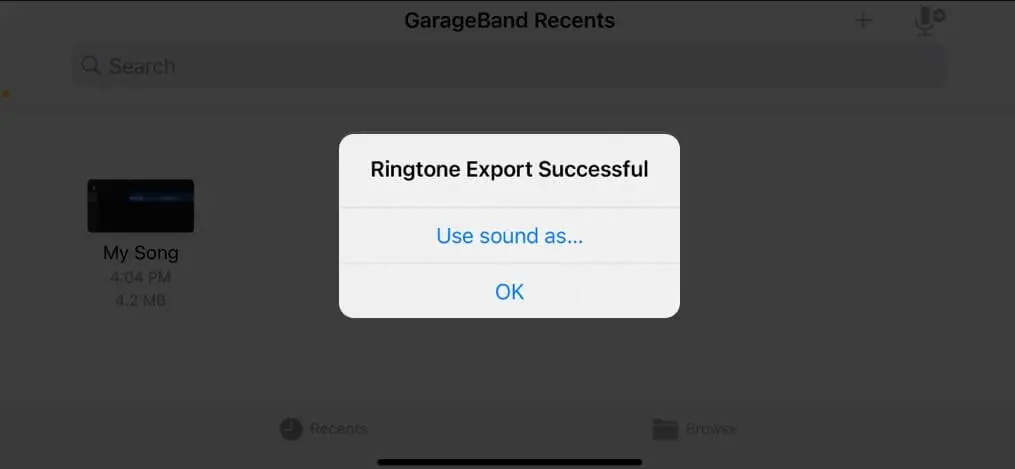
Note: Note: When exporting, the iPhone automatically reduces the ringtone at 30 seconds. Repeat steps 6 through 9 if you wish to specify an endpoint before the countdown has finished.
Without using iTunes, you may set a custom ringtone on an iPhone.
If you already choose OK or you wish to stream the customized ringtone once more, take the following actions:
- Select Ringtone under Settings Sounds & Haptics.
- Under RINGTONES, the most recently made tone will be shown at the top of the list.
- To make it your ringtone, tap it three times.
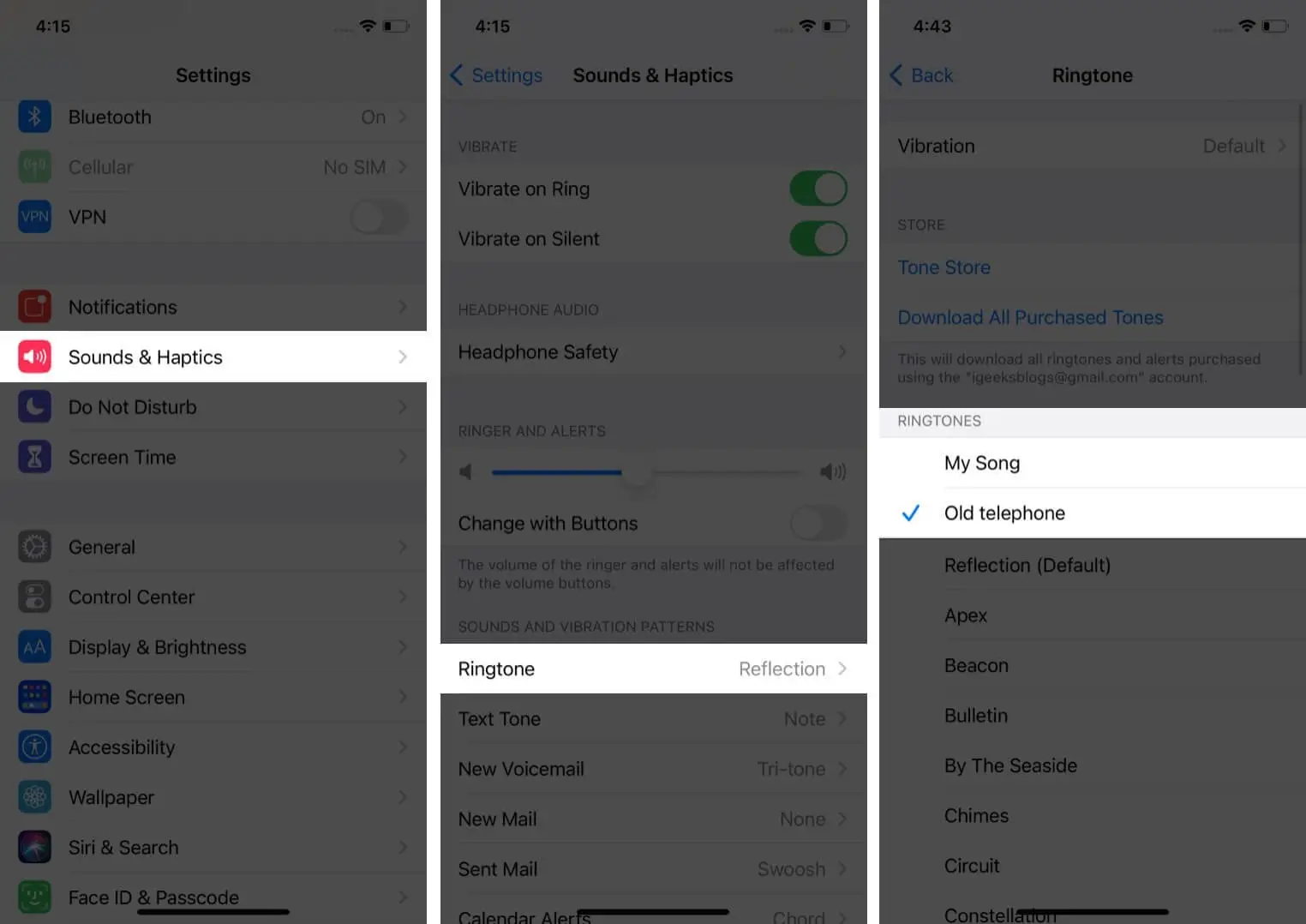
How to easily install free Android ringtones
Want to make your Android phone’s ringtone while jamming to a specific song? But can you use a music that doesn’t require a computer to transform it into a Samsung ringtone? Yes, that is feasible. Samsung gives you the option to choose your own ringtones, including ones that are customized to sound like your child’s voice, musical compositions, or third-party ringtones. And the subject at hand is Ringdd.
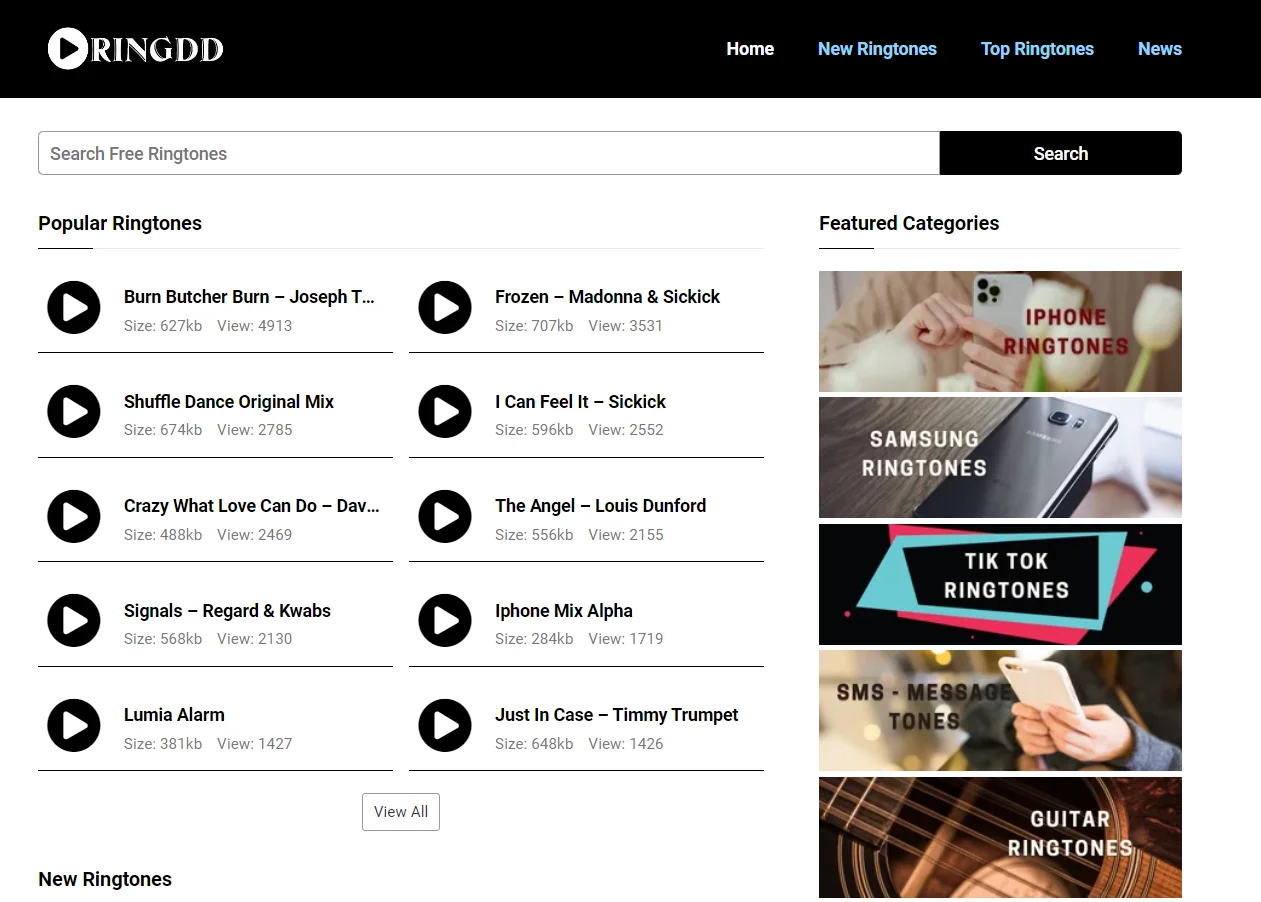
On ringdd.com, one of the largest websites for exchanging ringtones, people from all over the world may access hundreds of different ringtones. The best feature of this service provider is that it gives customers free access to easy, unlimited song downloads. The app is free to download for your Android or iOS smartphone and can be found on Google Play or the App Store.
If a customer requires personalized free Android ringtones on demand, email them. Utilizing this service is free.
Follow along as I walk you through the process of changing your Samsung ringtone step by step in this post.
Step 1: Downloading your preferred ringtone to your phone is the first thing you should do.
Visit RingDD.com if you’re unsure of where to locate ringtones to download. There, you’ll find a ton of amazing songs arranged by music genres or explore by artists. In particular, every single one is completely secure and free to download.
On ringdd.com, one of the largest websites for exchanging ringtones, people from all over the world may access hundreds of different ringtones. The best feature of this service provider is that it gives customers free access to easy, unlimited song downloads.
Step 2: Open the Setting application > Sound and Vibration.
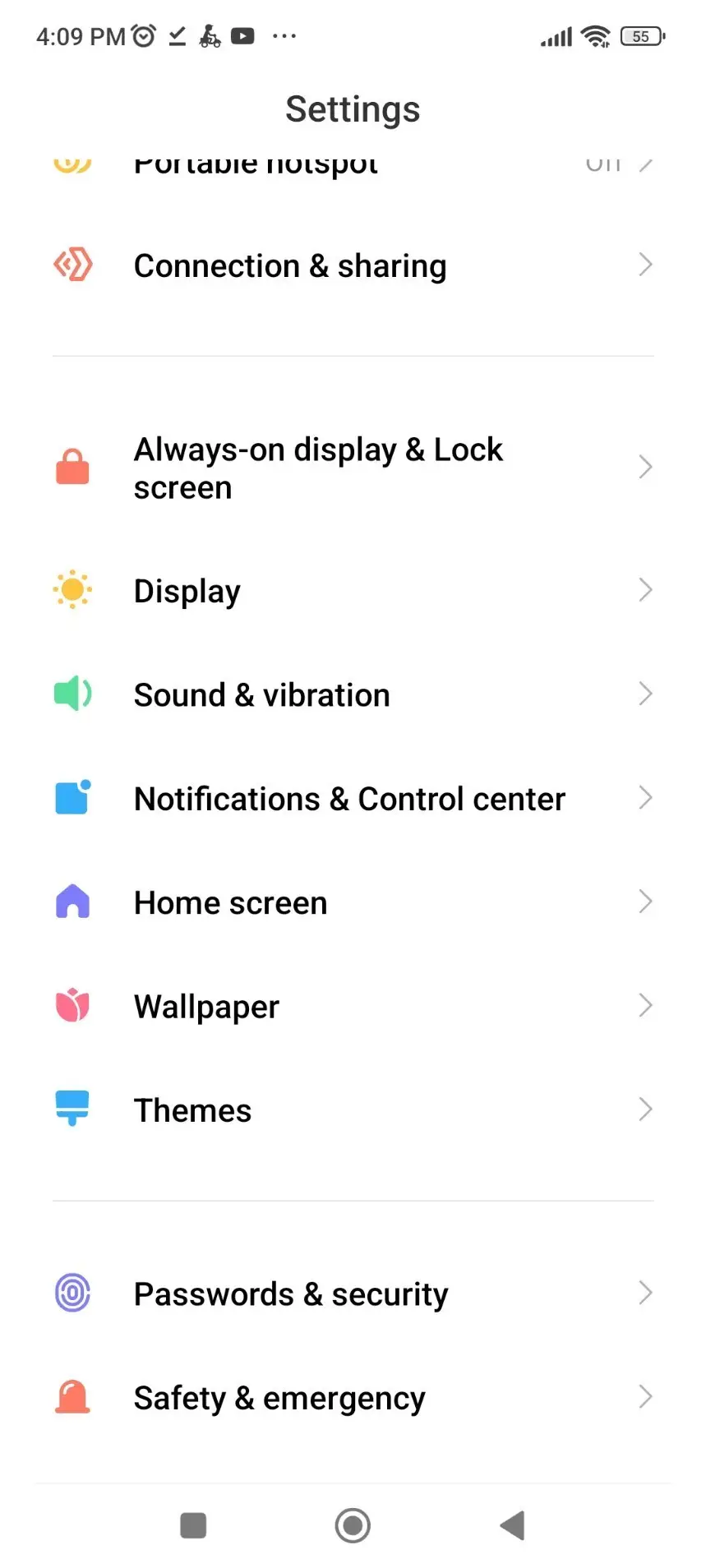
Step 3: Tap the item for the ringtone music that appears immediately above the screen in the Sound and Vibration area.
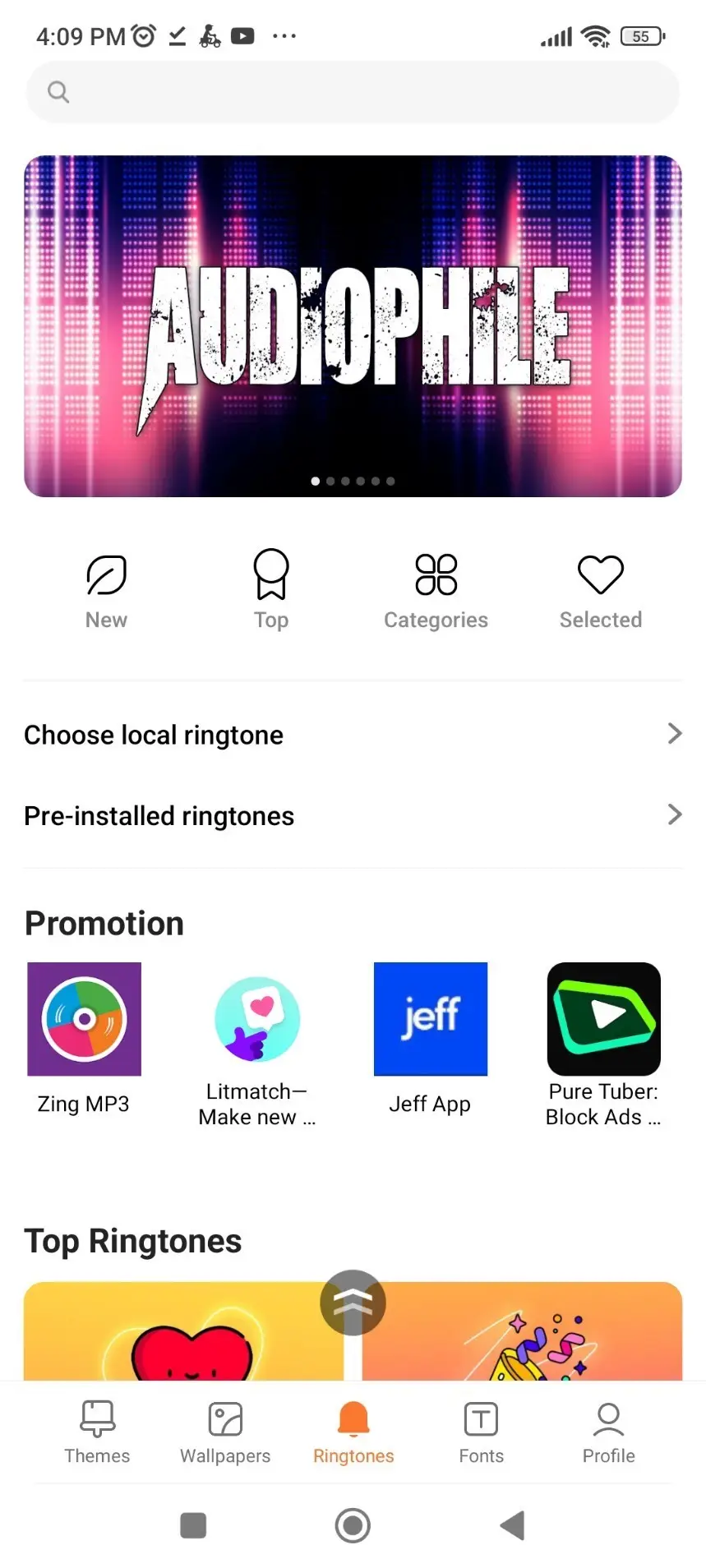
Step 4: Next, select File Manager > Choose local ringtone.
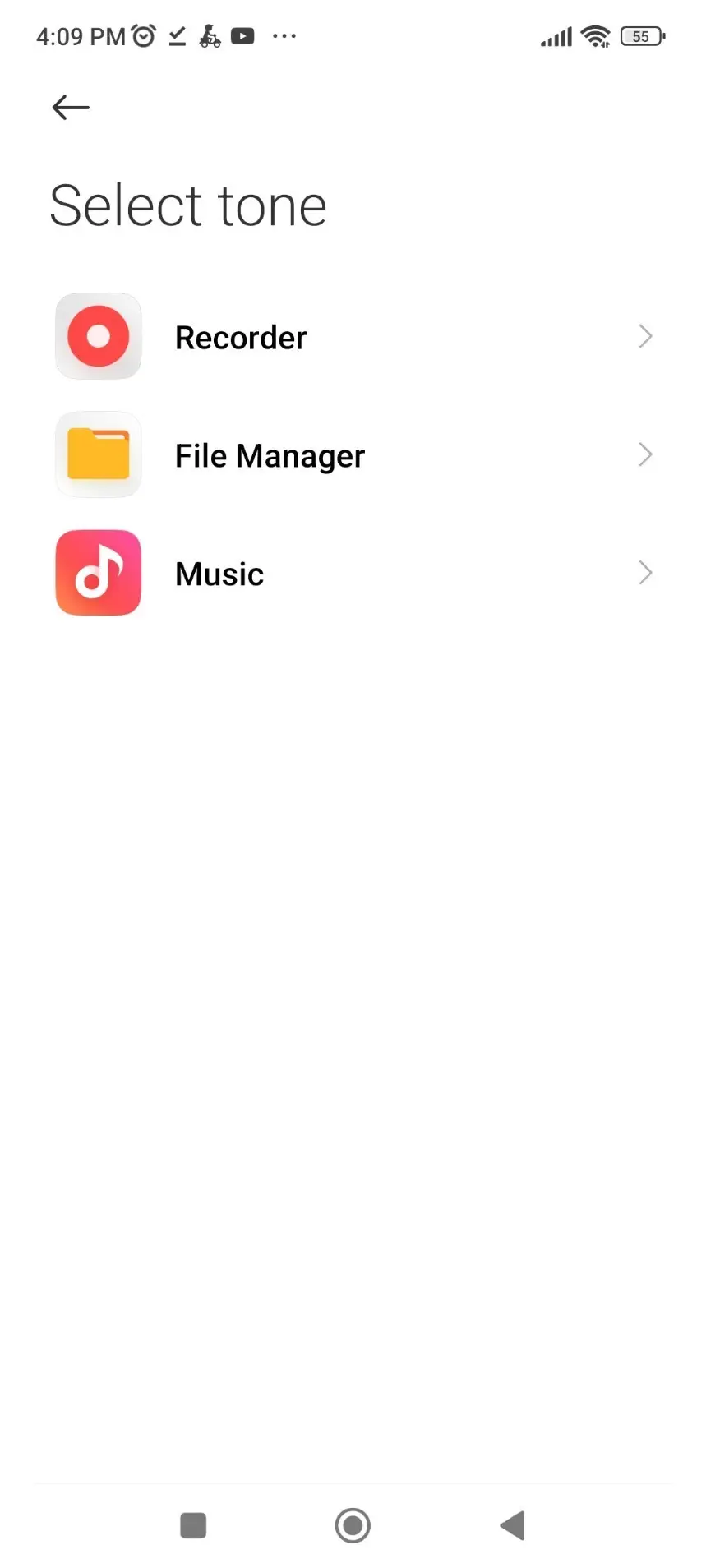
Step 5: At the bottom of the screen, under the OK button, select the ringtone you wish to use as your mobile phone’s ringtone after selecting it.
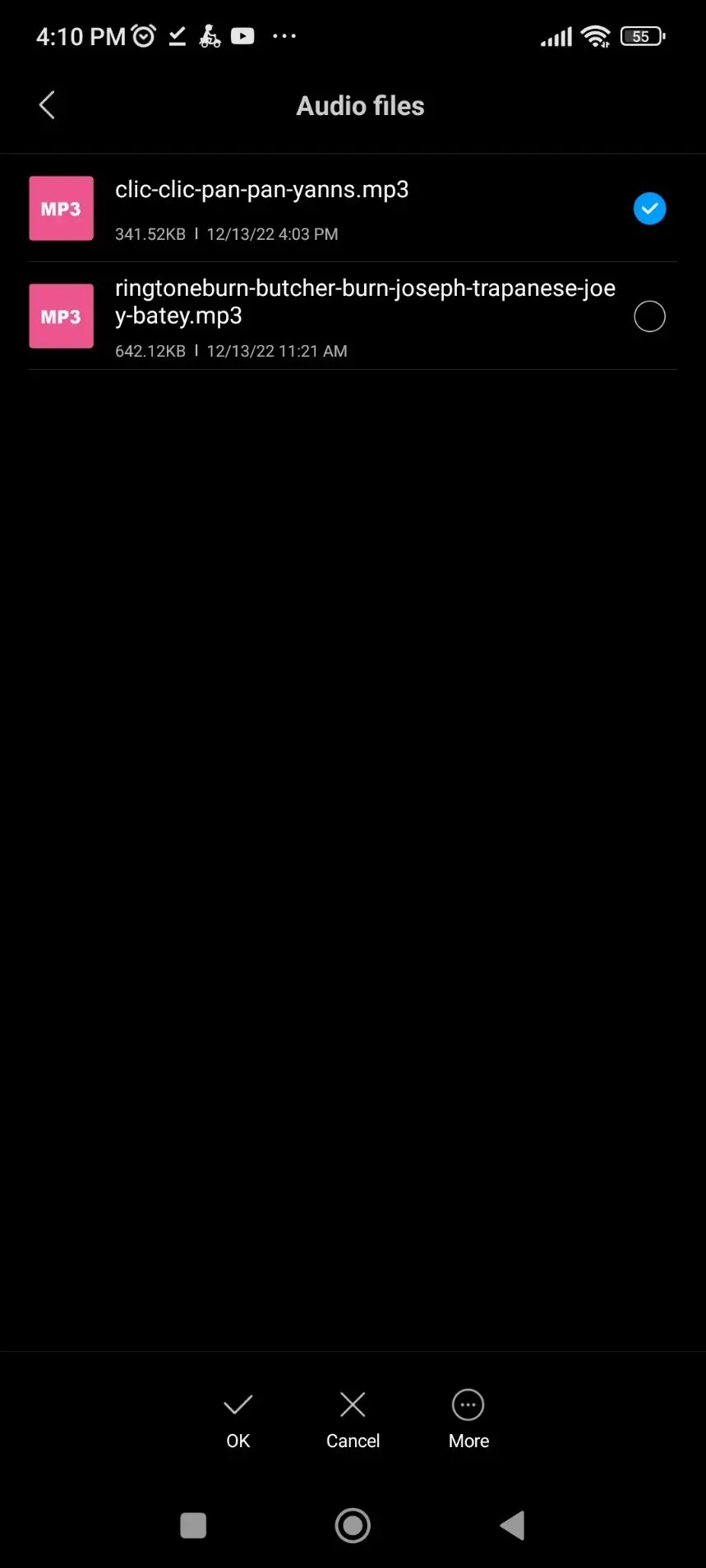
Step 6: Next to the ringtone name you choose in the previous step, click the Apply button.
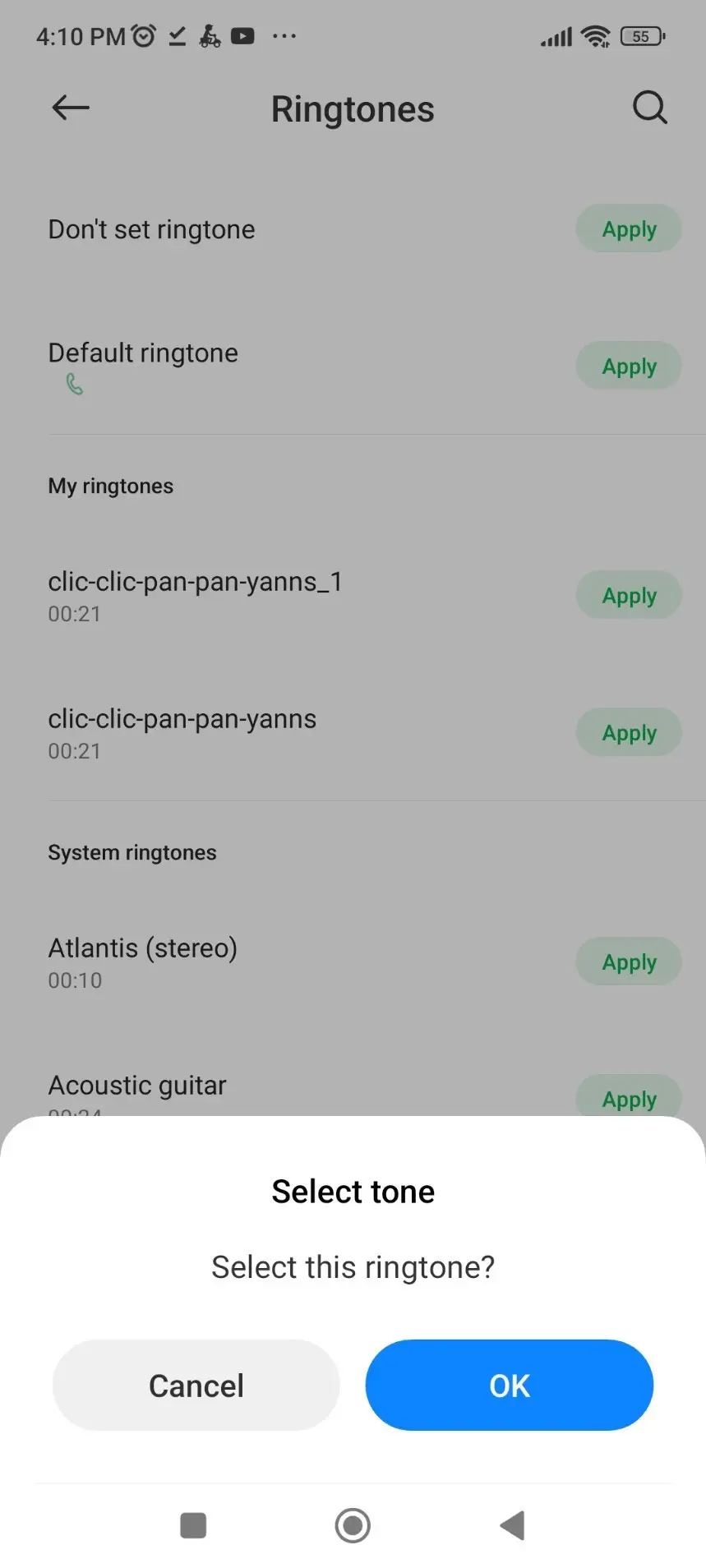
Step 7: Finally, click the OK button when a new message window displays on the screen, and you’re done.
So, with just a few simple steps, you’ve successfully replaced your phone’s stock ringtone with one of your favorite songs in less than 60 seconds. Visit RingDD every day to stay updated on the latest free ringtones download.
Did you find this ringtone useful?